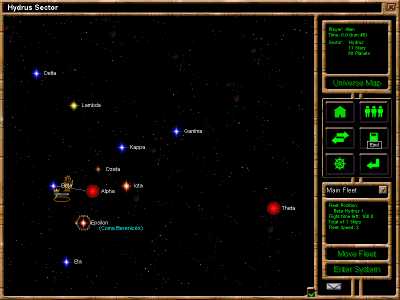| 1. Sector |
A sector is a cluster of stars linked to each other. There are several kinds of stars, and they are identifiable by their color. The color a star has determines its size and the kind of planets likely to be found orbiting it. Clicking on a star brings up the System View. To go to another star, you need to "Move" your fleet to that star. You may only move your fleet to the nearest stars as shown by the dotted line. A full line appears between two stars you already visited. You can warp to another sector by moving your fleet through a Stargate.
|
|---|
| 2. Game Information |
This box tells you about your empire, the current turn, and about the current sector. Click the Universe Map button to see where your home sector is in relation to the other sectors.
|
|---|
| 3. Buttons |
| Home |
Move the Sector View to your Home Sector |
|---|
| Players |
This menu tells you about the other players. You can also send a mail to another player and edit your character profile. |
|---|
| Tradepost |
Pops the Tradepost window up |
|---|
| Reports |
Select from 3 reports: Turn Report, Fleet Report, and the Colony Report |
|---|
| Main Menu |
Pops the Main Menu up. Use this menu to access general game options, a reminder of the mission objectives, to save your game, and to quit the game. |
|---|
| End |
Click this button to end your turn. If you are playing on the net, it will also exit to the StarKnights Server dialog box. |
|---|
|
|---|
| 4. Fleet |
Use the first combo box to active one of your fleets. Various data will be displayed just below including: the remaining time the fleet can use to move to other stars, and the speed at which the fleet travels. Use the Move button to move your fleet to other stars. You may use the Enter System button to explore the star and its planets.
|
|---|
| 5. Mail |
This button will start to blink when you receive mail. You may also click on it anytime to read previous messages or send mail to another player.
|
|---|
| 6. Toggle Stars' Name |
This is a 3-state button. You can choose to display the stars' whole name, its partial name, or no name at all.
|
|---|